Network issues and Outages
Quick fixes and things to check if your PC is not connecting to the network. Try these steps before calling support:
✅Common Issues & Fixes
- Check if other devices are connecting to the network, if other devices are having issues connecting this would indicate a potential outage or other issue with the network. If all devices are not connecting or only a portion of devices are connecting please collect the necessary information at the bottom and contact our support team for assistance.
- Check to see if the PC is connected to the network:
- If WiFi connected, Look in the lower right hand corner of the taskbar, if you see a ᯤ, you should be connected to the internet, test to see if webpages work.
- If instead of a ᯤ you see a🌐 it check the following:
- Is WiFi turned on? Click the 🌐, this will open a quick settings menu, if WiFi is turned ‘OFF’ it will show in this menu with a darker color, if it is turned ‘ON’ the color will be lighter.
- Are you still connected to the network?
- Click the 🌐 to open the quick settings menu
- Click the arrow next to the WiFi menu option
- Find the network you are connected to (should be at the top) or find the network you want to connect to.
- Click on the correct network (enter password if needed) you should now be connected.
- If instead of a ᯤ you see ✈︎ that means Airplane mode is turned on the device preventing the internet connection, you can disable this by performing the following:
- Click on the ✈︎ symbol on the taskbar, this will open up a quick settings menu.
- From here check to see if ✈︎ Airplane Mode is enabled > if you see ✈︎ Airplane Mode in a lighter color than your theme color this means it is turned ‘ON’, to turn ‘OFF’ simply click the ✈︎ Airplane mode button, it should then darken to show that it is disabled.
- If instead of a ᯤ you see a🌐 it check the following:
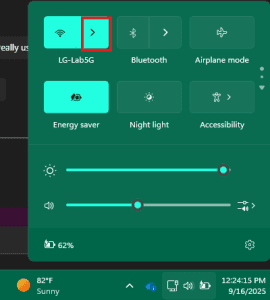 Example of a PC connected successfully to a network
Example of a PC connected successfully to a network Example of WiFi options, network information including any errors will show here highlighted in red.
Example of WiFi options, network information including any errors will show here highlighted in red.- If connected via ethernet (typically a blue cable that plugs directly from PC to wall or PC to router), simply unplug the cable from the PC and plug it back in.
- If PC still does not connect to internet still, restart the PC, then double check the steps above, if still having issues please collect the necessary information at the bottom of the page and contact our support team.
- If WiFi connected, Look in the lower right hand corner of the taskbar, if you see a ᯤ, you should be connected to the internet, test to see if webpages work.
📋 Before You Call Us
Please have the following ready when contacting support:
- Scope of issue: is it just one PC that cannot connect, multiple PCs in the same area, multiple PCs but in different areas?
- Duration of issue: how long this been an issue?
- Who is your Internet Service Provider (ISP)? AT&T, Spectrum, Windstream
- If you are the POC (Point of contact) for the company or have the access to do so, you can also the internet provider (ISP) to see if there is an outage in your area, if no outage detected by ISP then there is an issue with the network equipment..
- Affected PC’s serial numbers or last logged in users (our techs can use this to identify the problem device)
- If you are the POC (Point of contact) for the company or have access to do so, take a look at the server equipment or router. Use the following guide to help decipher some of the symbols and lights
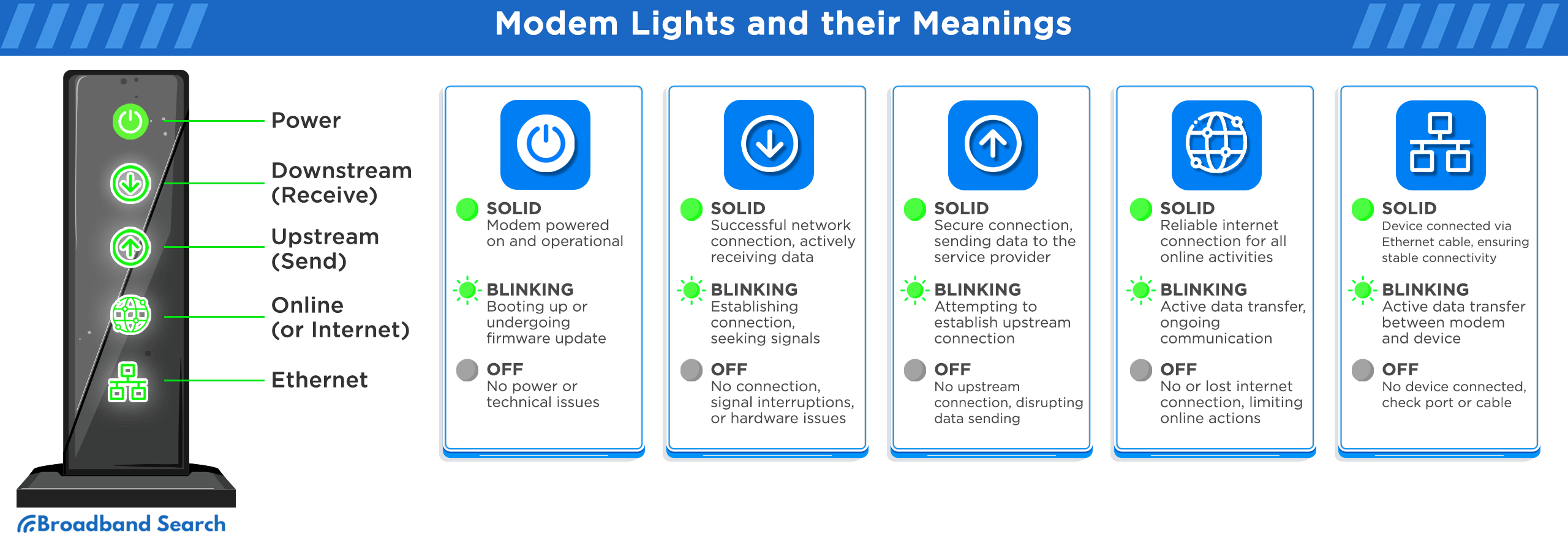
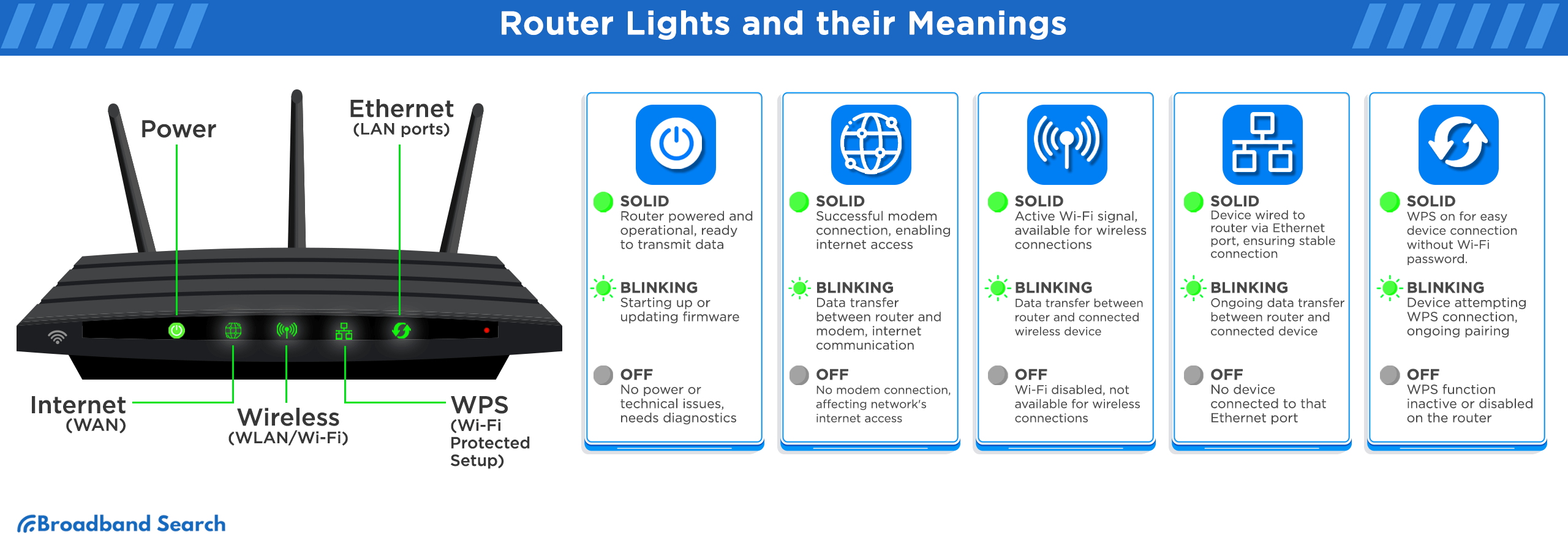
Was this helpful?
By voting, you consent to anonymous data collection to prevent duplicate votes. No personal information is stored.

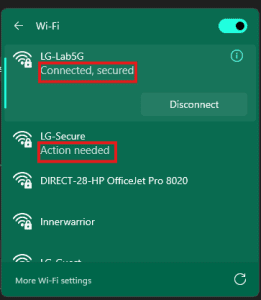 Example of WiFi options, network information including any errors will show here highlighted in red.
Example of WiFi options, network information including any errors will show here highlighted in red.