How to Run a Microsoft 365 Quick or Online Repair
If Microsoft 365 applications such as Word, Excel, or Outlook are slow, crashing, not opening, or not functioning properly, you can often resolve the issue by running a Quick Repair or Online Repair.
Step 1: Open the Apps Settings
- Go to Settings
- Go to Apps → Installed apps (on some versions, it’s just Apps & features).
Step 2: Find Microsoft 365
- In the search box, type Microsoft 365 (or Office if you have an older version).
- Click the three dots next to it and select Modify
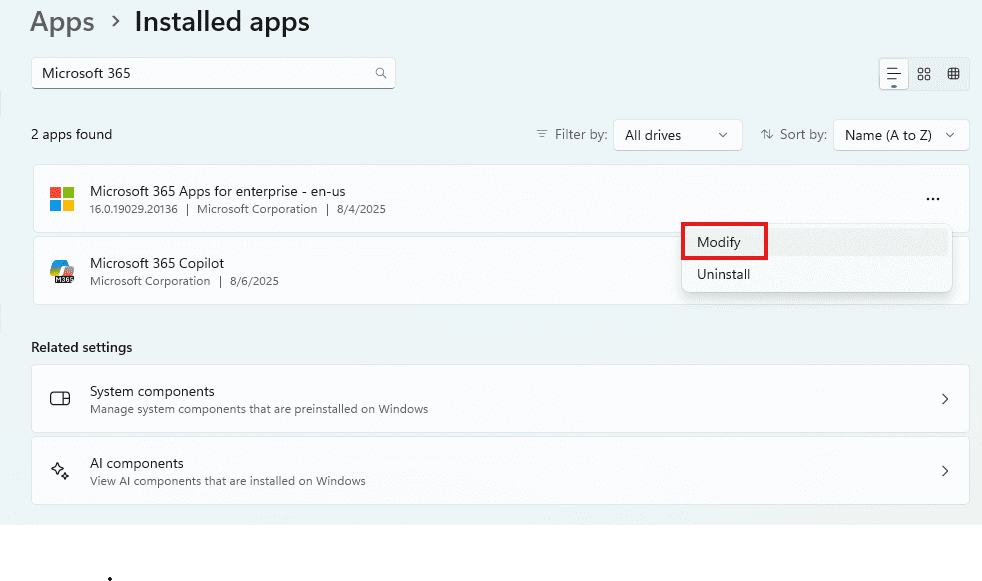
Step 3: Choose a Repair Option
- You’ll see two options:
- Quick Repair – Fixes most issues without needing internet. Takes just a few minutes.
- Online Repair – Reinstalls Microsoft 365 completely. Needs internet and can take 10–30 minutes
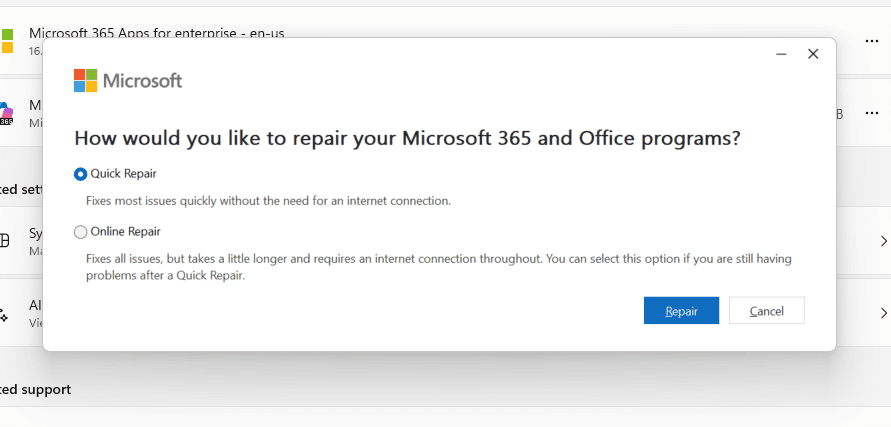
Try Quick Repair first. If that doesn’t fix the problem, run Online Repair.
Step 4: Run the Repair
- Select your repair option
- Click Repair
- Follow the on-screen instructions
- Wait for the process to finish
Step 5: Test Your Apps
- Open Word, Excel, or Outlook to see if the issue is fixed.
- If it’s still broken, run the Online Repair.
Was this helpful?
By voting, you consent to anonymous data collection to prevent duplicate votes. No personal information is stored.
