How to Fix OneDrive Not Syncing Files
If your OneDrive files are not syncing on Windows 10 or Windows 11, there are a few quick steps you can try to get things moving again.
Step 1 – Check Your Internet Connection
- Make sure you are connected to the internet.
- If you’re on Wi-Fi, try opening a webpage to confirm the connection is working.
Step 2 – Confirm You’re Signed in to OneDrive
- Click the OneDrive cloud icon in the bottom-right corner of your screen (near the clock).
- If it says “Not signed in”, click Sign in and enter your Microsoft 365 account details.
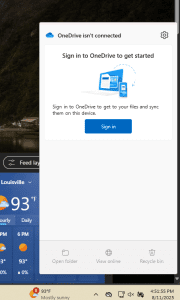
Step 3 – Look for Sync Issues
- Click the OneDrive cloud icon.
- If you see a warning icon (yellow triangle or red X), click it to view the issue.
- Follow any on-screen instructions to resolve problems (such as signing in, freeing up space, or closing open files).
Step 4 – Restart OneDrive
- Right-click the OneDrive cloud icon in the taskbar.
- Click Quit OneDrive.
- Open the Start Menu, search for OneDrive, and open it again.
Step 5 – Check Your Storage
- If your OneDrive is full, files will not sync.
- Right-click the OneDrive icon → Manage storage to check your space.
- Delete unnecessary files or purchase more storage if needed.
Step 6 – Run the OneDrive Troubleshooter
Windows includes a troubleshooter for OneDrive that can help fix syncing issues:
- Press Windows Key + I to open Settings.
- Go to System > Troubleshoot > Other troubleshooters.
- Find Windows Store Apps (which includes OneDrive) and run it.
If these steps don’t fix the problem, your setup may need further attention. Please contact your IT department for assistance.
Was this helpful?
By voting, you consent to anonymous data collection to prevent duplicate votes. No personal information is stored.
