How to Fix Microsoft Teams Not Detecting Your Microphone or Camera
If Microsoft Teams can’t find your microphone or camera, it’s usually caused by permissions, settings, or device connection issues. Follow these steps in order.
1. Check Your Device Connection
- For Headsets or USB Cameras: Make sure they’re plugged in securely.
- For Bluetooth Devices: Ensure they’re paired and connected.
- Test your device in another app (like the Windows Camera app or Voice Recorder) to confirm it’s working outside Teams.
2. Check Teams Device Settings
- Open Teams.
- Click your Profile icon (top right) → Settings → Devices.
- Under Audio devices, make sure the correct Microphone and Speaker are selected.
- Under Camera, choose the camera you want to use.
- Use the Make a test call button to check if your microphone and camera work.
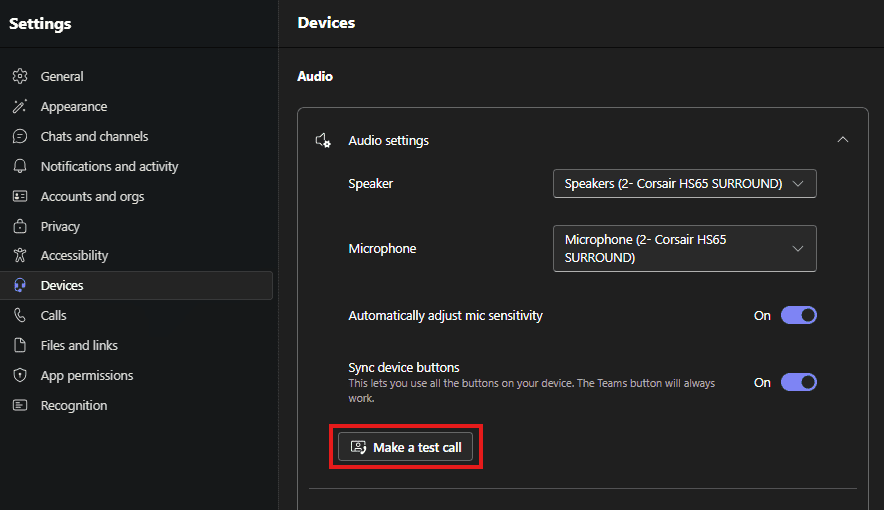
3. Check Windows Privacy Permissions
- Open Settings
- Go to Privacy & security → Camera.
- Make sure Camera access and Let apps access your camera are turned On.
- Go to Privacy & security → Microphone.
- Make sure Microphone access and Let apps access your microphone are turned On.
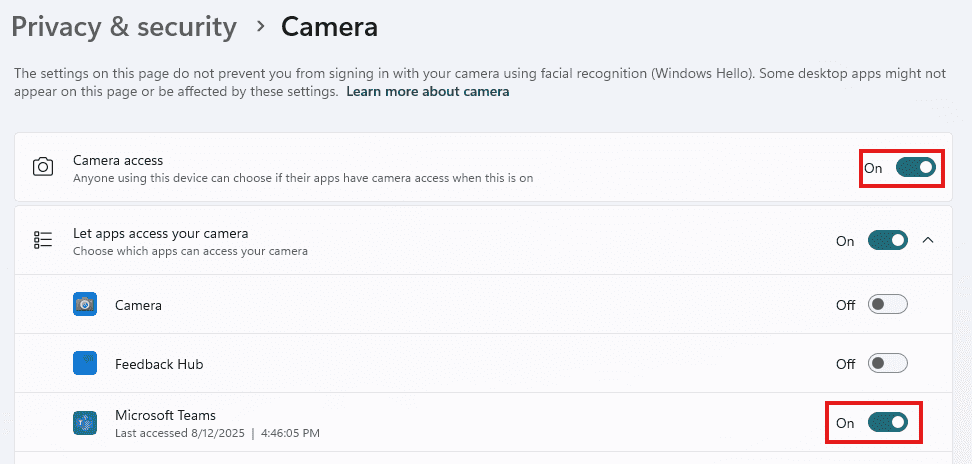
4. Close Other Apps Using the Camera or Mic
Only one app can use your camera at a time. Close Zoom, Skype, or other programs that might be using it before starting Teams.
5. Update Teams
- Click your Profile icon in Teams → Check for updates.
- Teams will download updates in the background; restart it when prompted.
6. Run a Quick Repair of Microsoft 365
If Teams is still not working, a repair of Microsoft 365 may help.
- Follow our guide How to Run a Microsoft 365 Quick or Online Repair.
If none of the above steps work, the issue may require deeper troubleshooting. Please contact your IT department for further assistance.
