How to Do a Self-Service Password Reset
If you’ve forgotten your work password or want to change it yourself, many organizations allow you to reset it without contacting IT. This guide will show you how to reset your Microsoft 365 (Office) password using the self-service portal.
Steps to Reset Your Password
1. Go to the Sign-In Page
Open https://portal.office.com in your browser.
2. Click “Forgot my password”
- Enter your work email and click Next.
- On the password screen, click “Forgot my password?”

3. Complete the CAPTCHA
- You’ll see a box labeled: “Enter the characters in the picture or the words in the audio.”
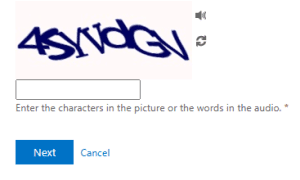
- Type the characters exactly as shown. If needed, you can click the audio icon to hear the code
- Then click Next to continue.
4. Verify Your Identity
Choose one of the verification methods you’ve set up (such as a text, email, or Microsoft Authenticator). Follow the steps to confirm your identity.
5. Create a New Password
Enter a new password that meets your company’s requirements.
Tip: Use a mix of uppercase, lowercase, numbers, and symbols.
6. Sign In
Go back to https://portal.office.com and sign in with your new password.
