How to Add a Printer via IP Address
Adding a printer using its IP address is a reliable way to connect, especially in office environments where printers are shared over a network. This guide will help you find the IP address and walk you through connecting your computer to the printer.
Step 1: Find the Printer’s IP Address
To get started, you’ll need the IP address of the printer. This is usually shown on the printer’s screen.
Here’s how to find it:
- Look at the printer’s display panel
- Navigate to the Network Settings, Wi-Fi Settings, or TCP/IP Settings
- Look for something labeled IP Address or IPv4 Address
Tip: The printer’s IP address will usually look like this example: 192.168.1.45 (your number will be different). If you don’t see it right away, explore the printer menu. Most models list it under “Network” or “Settings.”
Step 2: Add the Printer
Now that you have the IP address, follow these steps:
1. Open Settings
2. Go to Bluetooth & Devices
3. Click Printers & Scanners
4. Click Add Device
5. Wait a moment until it says “The printer that I want isn’t listed,”
6. Click on “Add a new device manually”
7. In the window that opens, select: “Add a printer using a IP address or hostname”
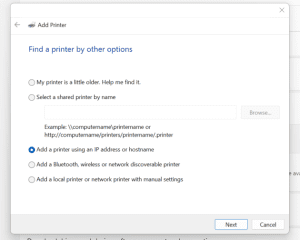
8. Click Next
9. For Device Type, change it to “TCP/IP Device”
10. In the Hostname or IP address field, enter the printer’s IP address.
Leave the Port name as it is.

11. Click Next
12. Windows will try to detect the printer. If prompted, select the correct printer manufacturer and model or:
13. Click Next and Windows will search for the printer and install the correct driver automatically
14. Give the printer a name → Click Next
15. Chose if you would like to Share the Printer
16. Choose whether to set it as your default printer
17. Click Finish
Step 3: Test the Printer
Once the setup finishes:
- Click the printer name in your list
- Select Print a test page to confirm everything is working
If nothing prints: Double-check that you entered the correct IP address and that the printer is powered on and connected to the network.
